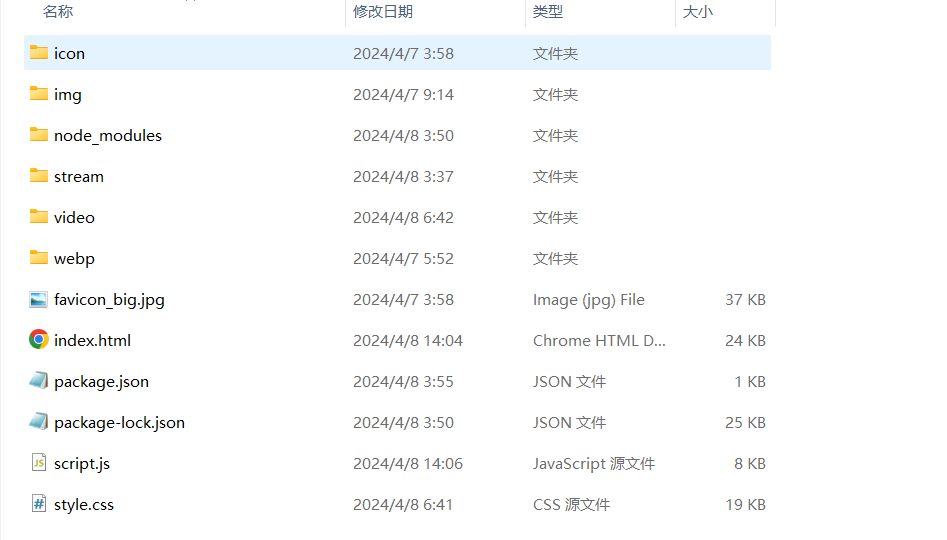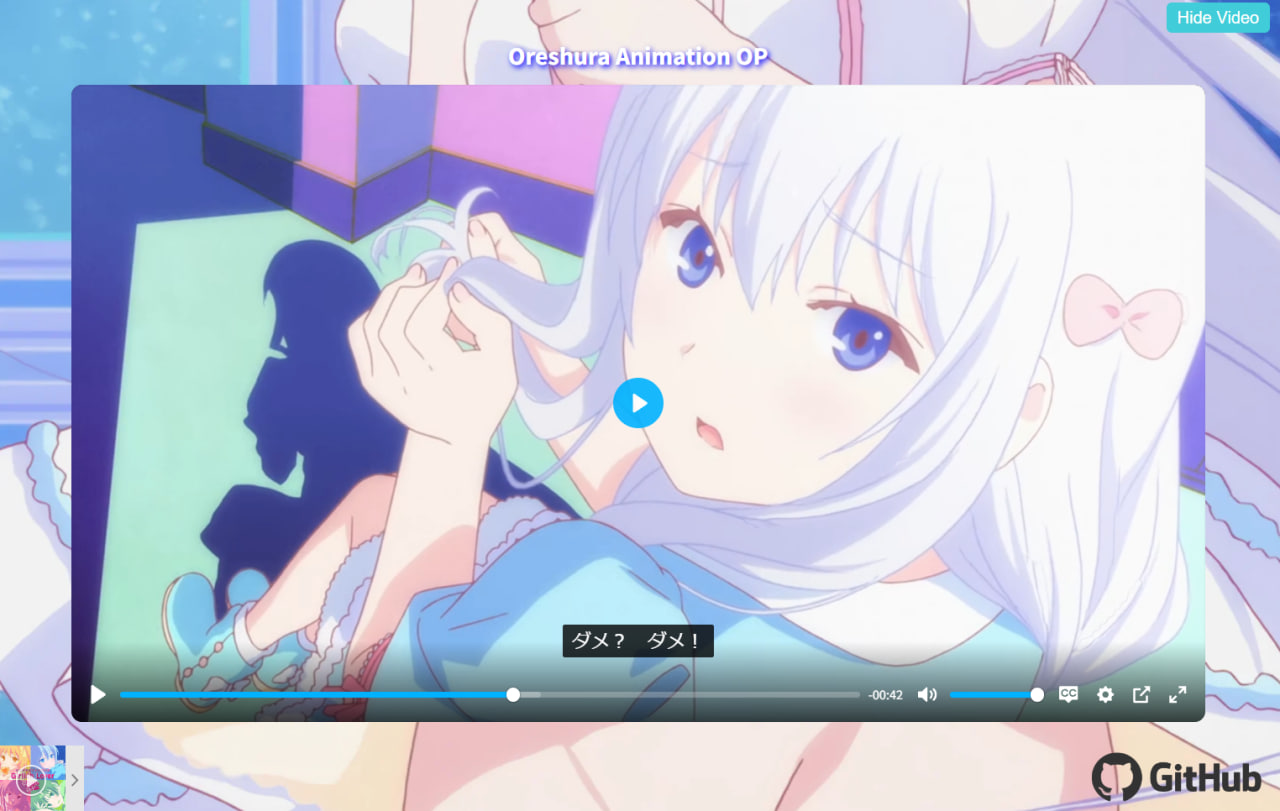新的域名 最近发现了MOE 后缀域名,这是一个很可爱的顶级域名(TLD),按耐不住内心的欢喜,年付 14 刀将其拿下。
于是乎,这个博客的域名由sakuramiko.xyz 更改为blog.ayumi.moe 。
至于主域名ayumi ,出自于色のん 老师的恋爱漫画《一途ビッチちゃん 》中女主角歩 (あゆみ)
歩酱真是太可爱啦~
一个小小的模仿 其实不只是这个域名,我还购入了另一个域masuzu.moe
其灵感来源于satania.moe 这个粉丝向网站,而且这是一个开源项目。
对大佬的二次创作的二次创作 ,有点套娃,不过我的确是只改了一些东西。
初试牛刀 使用这个项目,需要用到npm ,但实际上我在部署的时候却构建出错,可能是我太菜了,但对于 npm 接触过少,也没有好的解决办法,所以我对项目进行的一定程度的魔改。
我发现 scss 文件无法被引用,而 css 文件却可以,所以我干脆用转换工具把 scss 都转为了 css,之后就可以正常构建了。
经过修改后,目录结构如下
很经典的 html,js,css 三要素。
为了方便运行在服务器上,可以编写一个 app.js 用于启动。
1 2 3 4 5 6 7 8 9 10 11 12 13 14 15 16 17 18 19 20 21 22 23 24 25 26 27 28 29 30 31 32 33 34 35 36 37 38 39 40 41 42 43 44 45 46 47 48 const http = require ("http" );const fs = require ("fs" );const path = require ("path" );const server = http.createServer ((req, res ) => { let filePath = "." + req.url ; if (filePath === "./" ) { filePath = "./index.html" ; } const extname = path.extname (filePath); let contentType = "text/html" ; if (extname === ".js" ) { contentType = "text/javascript" ; } else if (extname === ".css" ) { contentType = "text/css" ; } fs.readFile (filePath, (err, content ) => { if (err) { if (err.code === "ENOENT" ) { res.writeHead (404 ); res.end ("404 Not Found" ); } else { res.writeHead (500 ); res.end ("500 Internal Server Error: " + err.code ); } } else { res.writeHead (200 , { "Content-Type" : contentType }); res.end (content, "utf-8" ); } }); }); const PORT = process.env .PORT || 3000 ;server.listen (PORT , () => { console .log (`Server running at http://localhost:${PORT} /` ); });
运行 web 网页 原项目是托管在 GitHub Page 上的,不需要服务器,但目前还不清楚如何用 action 部署,就先跑在服务器上了。
在服务器上的项目文件夹内输入指令Node app.js
服务即可运行在 3000 端口上,访问 localhost:3000 即可看到页面:
添加网页视频 不过单是只有一个网页,我觉得比较单一了,于是加入了一个视频播放的动画 OP,使用的 plyr 这个 js 库,很漂亮的多功能视频播放器,而且在右上角添加了一个隐藏视频的按钮,方便查看正经的背景的图片。
先引入 plyr 的库:
1 2 3 <script src ="https://cdn.plyr.io/3.7.8/plyr.js" > </script > <link rel ="stylesheet" href ="https://cdn.plyr.io/3.7.8/plyr.css" />
初始化播放器,需要在 js 中引入一行const player = new Plyr("#player");
1 2 3 4 5 6 7 8 9 10 11 12 13 14 15 16 17 18 19 20 21 22 23 24 25 26 27 28 29 30 31 32 33 34 35 36 37 38 39 40 41 42 const player = new Plyr ("#player" );player.on ("fullscreenchange" , (event ) => { if (player.fullscreen .active ) { document .querySelector (".plyr__video-wrapper video" ).style .maxWidth = "none" ; document .querySelector (".plyr__video-wrapper video" ).style .width = "100%" ; document .querySelector (".plyr__video-wrapper video" ).style .height = "100%" ; } else { document .querySelector (".plyr__video-wrapper video" ).style .maxWidth = "1080px" ; document .querySelector (".plyr__video-wrapper video" ).style .width = "100%" ; document .querySelector (".plyr__video-wrapper video" ).style .height = "auto" ; } }); const hideVideoBtn = document .getElementById ("hide-video-btn" );const widgetContainer = document .getElementById ("widget-container" );const playerContainer = document .querySelector (".player-container" );const footer1 = document .querySelector (".footer1" );hideVideoBtn.addEventListener ("click" , function ( if (playerContainer.style .display !== "none" ) { playerContainer.style .display = "none" ; footer1.style .display = "none" ; widgetContainer.style .display = "block" ; } else { playerContainer.style .display = "block" ; footer1.style .display = "block" ; widgetContainer.style .display = "none" ; } });
在 index.html 中的尾页插入视频。
1 2 3 4 5 6 7 8 9 10 11 12 13 14 15 16 17 18 19 20 21 22 23 24 25 26 27 28 29 30 31 32 33 <div i18n-group ="end" class ="end" > <div class ="main" > <div class ="footer1" > <a href ="https://github.com/Pizzacus/satania.moe" > <picture > <source srcset ="webp/github_link.webp" type ="image/webp" /> <img src ="img/github_link.png" alt ="" /> </picture > </a > </div > <div class ="player-container" > <h2 > Oreshura Animation OP</h2 > <video id ="player" controls poster ="/webp/p12.webp" > <source src ="https://localhost:3000/stream/oreshura/oped.mp4" type ="video/mp4" /> Your browser does not support the video tag. <track kind ="subtitles" src ="./video/p1.vtt" srclang ="ja" label ="Japanese" default /> </video > </div > <button id ="hide-video-btn" > Hide Video</button > <div id ="widget-container" > </div > </div > </div >
css 的样式设置:
1 2 3 4 5 6 7 8 9 10 11 12 13 14 15 16 17 18 19 20 21 22 23 24 25 26 27 28 29 30 31 32 33 34 35 36 37 38 39 40 41 42 43 44 45 46 47 48 49 50 51 52 53 54 55 56 57 58 59 60 61 62 63 64 65 66 67 68 69 70 71 72 73 .player-container { position : relative; text-align : center; color : rgb (255 , 255 , 255 ); } .player-container h2 { text-shadow : 2px 2px 5px blue; position : absolute; top : -60px ; left : 50% ; transform : translateX (-50% ); white-space : nowrap; overflow-wrap : break-word; display : inline-block; max-width : 100% ; } .player-container video { max-width : 1080px ; width : 100% ; height : auto; } .plyr { border-radius : 10px ; } .plyr__video-wrapper video { object-fit : cover; width : 100% ; height : 100% ; } #hide-video-btn { position : absolute; top : 10px ; right : 10px ; background-color : #40ccd8 ; color : white; padding : 5px 10px ; border : none; border-radius : 5px ; cursor : pointer; } #hide-video-btn :hover { background-color : #fd8080 ; } .footer1 img { filter : invert (80% ); max-height : 50px ; } .end { background-image : url ("img/s2.png" ); background-repeat : no-repeat; background-size : cover; }
关于视频,我是使用 Express 框架实现了一个简单的视频流服务。stream.js
1 2 3 4 5 6 7 8 9 10 11 12 13 14 15 16 17 18 19 20 21 22 23 24 25 26 27 28 29 30 31 32 33 34 35 36 37 38 39 40 41 42 43 44 45 46 47 48 49 50 51 52 53 const express = require ("express" );const app = express ();const fs = require ("fs" );const path = require ("path" );const streamFolderPath = "/root/docker/data/masuzu.moe/src/stream" ; app.use ("/stream" , express.static (streamFolderPath)); app.get ("/stream/:folder/:video" , function (req, res ) { const { folder, video } = req.params ; const videoPath = path.join (streamFolderPath, folder, video); fs.access (videoPath, fs.constants .F_OK , (err ) => { if (err) { res.status (404 ).send ("Video not found" ); return ; } const videoSize = fs.statSync (videoPath).size ; const range = req.headers .range ; if (!range) { res.status (400 ).send ("Requires Range header" ); return ; } const CHUNK_SIZE = 10 ** 6 ; const start = Number (range.replace (/\D/g , "" )); const end = Math .min (start + CHUNK_SIZE , videoSize - 1 ); const contentLength = end - start + 1 ; const headers = { "Content-Range" : `bytes ${start} -${end} /${videoSize} ` , "Accept-Ranges" : "bytes" , "Content-Length" : contentLength, "Content-Type" : "video/mp4" , }; res.writeHead (206 , headers); const videoStream = fs.createReadStream (videoPath, { start, end }); videoStream.pipe (res); }); }); const PORT = process.env .PORT || 8000 ;app.listen (PORT , function ( console .log (`Server is running on port ${PORT} ` ); });
确保视频文件路径存在,运行 node stream.jshttps://stream.masuzu.moe/stream/oreshura/oped.mp4
1 2 3 4 5 6 7 8 <div class="player-container"> <h2 >Oreshura Animation OP</h2 > <video id="player" controls poster="/webp/p12.webp "> <source src ="https://stream.masuzu.moe/stream/oreshura/oped.mp4" type=" video/mp4"> Your browser does not support the video tag. <track kind=" subtitles" src=" ./video/p1.vtt" srclang=" ja" label=" Japanese" default> </video> </div>
小结 做网站只是一个兴趣,重点不是会有多少人看到,而是自己看着满意,就足够了。
搭建一个网站并不是很困难的事情,这只是一次尝试,打算以后再做一些更有趣的东西。
最后我想说,歩ちゃん真可爱~